Why Use A Note-Taking App And Which One Is Best?
- Brainz Magazine

- Sep 26, 2024
- 6 min read
Updated: Jan 10
Written by Ursula Hurn, Digital Organizer
Best known for her skill in digital organization, Ursula Hurn is the creator of the IG OrganiSZer®, a simple yet effective social media content management system. She teaches best practices for digital organization and how to implement her systems. She has over 30 years of digital organizational experience and offers practical application.

Are you a physical journal writer or note taker, enjoying the pen and paper experience or are you like me who now prefers to take notes on your computer or some other digital format? I prefer the latter because I can type faster than I can write, I can keep up with what’s coming out of my brain and mostly, I end up not being able to read my own handwriting, wasting time when looking back at my notes.

Because I’m not a natural journaler, I had never thought about using a note-taking app, relying mostly on creating word documents or possibly writing things on bits of paper and then not being able to find them or all my papers just being in a jumble–until I met OneNote. Wow, what a revelation that was.
What does a note-taking app do?
Note-taking apps allow us to store our thoughts, notes, drawings, images, URL links etc, in an electronic format which is stored in the cloud and is accessible from multiple devices such as computers, phones and tablets. They allow us to organize our thoughts and are used by people from all walks of life such as students, professionals, entrepreneurs as well as people who are not part of the workforce or retired.
There are many note-taking apps out there such as OneNote, Notes, Evernote and Notion to mention a few.
Which note-taking app is best?
Deciding on which note-taking app to use is a subjective decision based on your own comparison between them or following a recommendation from someone who is a fan of a particular one and espouses its virtues.
Some research I did in 2023 proved to me that without a doubt OneNote, a Microsoft product, is the best one available for my purposes. Not only is it free forever, as long as you have a free OneDrive account or Microsoft 365 subscription but its functionality, in my opinion, far outstrips that of the other apps.
Six benefits of using OneNote
Besides the fact that it is free and fully functional, OneNote has many benefits of which the following six are my favorites:
Operating system: OneNote works on all operating systems across Windows, Android, and iOS and across multiple devices. You can either download the app onto your device or you can access it through a browser by logging into your OneDrive account. Some of the other apps are limited to one operating system or can only be used on two devices simultaneously.
Content and formatting: Content added to OneNote can be formatted in any way. Layout is freeform and you can insert tables, drawings, graphs, hand drawn or written notes, paste in images and URLs, link to other pages in the OneNote, insert links to files on your local computer or other locations, and much more. There is also no defined page size, so each holds as much or as little as you want to put on it. Many of the other apps do not have this amount of formatting functionality.
Volume of content: OneNote is three-dimensional–it has sections, pages and sub-pages giving great ability to organize content well. Also, the volume of content you can add is only limited by the amount of space available in your OneDrive. Other apps have greater limitations here.
Searchability: Once content has been added everything is searchable, even words on images which have been pasted in–also not the case with all other apps.
On and offline availability: You can work in OneNote even if you are offline as it synchronizes once back online. If you are working online, it syncs constantly, so you are always up to date. Some of the other apps are only available online.
Voice recorder: OneNote has the ability to turn your dictation into text–a great time-saver.
Signs you might need OneNote
Answer these questions to give yourself an indication of whether you will benefit from using OneNote or another app of your choice.
Where do you write a list of birthdays of those closest to you, so you’ll be able to find them later or be reminded to wish them a happy birthday? OneNote.
You’re developing recipes for a book you want to publish but where do you write them in the meantime? OneNote.
You are bulk creating social media content but you don’t want to have multiple word files, where do you write it all so it’s easy to organize and access? OneNote.
You’re a wedding planner but where do you keep the notes for each client or all your service providers? OneNote.
You’re an athlete and you are following a training program but how do you track it? OneNote.
You’re a software developer working with a team; where do you keep project notes and useful development solutions for everyone in your team to access at the same time? OneNote.
Its uses and applications are endless.
Related article: How to do a Digital Marie Kondo
8 tips on how to effectively use OneNote
1. Just start
OneNote is very versatile so it’s easy to just start using it and familiarizing yourself with how it works. You can reorganize everything and move pages and sections around very easily.
2. Look at your own use-cases
There are so many reasons for note-taking that OneNote is useful for and the beauty of it is that you can have multiple notebooks. You can have a personal one, one for your business, one for the book you are writing. It may make sense to have separate ones or possibly you can use different sections in the same one–you decide.
3. Structure
Based on your use-case, create an overall structure with sections, pages and possible sub-pages and if you have ‘stuff’ that you are not sure about where it fits, create a Miscellaneous section and keep the notes in there till you know where they fit. It’s easy enough to move it around later.
4. Section names
Keep your section and page names as short as possible, so that they are easily visible when scanning down or across the sections.
5. Organizing
If your preference is for alphabetical organization, you can drag sections around if you’ve got them out of order. If you are using a cross-referencing system in your OneNote together with a folder structure system, using a numbering system for naming things will also help keep content in your chosen order. You can also use a chronological system to gather your information if that makes more sense.
6. Be consistent
Whatever naming or numbering system you’ve decided on, use it consistently. Inconsistency is the one thing that causes digital disorganization faster than anything else.
7. External and internal links
Another of OneNote’s beauties is that you can use external and internal links. You can reference pages within OneNote with hyperlinks, you can link to files and folders on your computer (easier on PC than Mac) or cloud drive and you can paste URL links into OneNote and they will all function correctly. Not having to duplicate information saves time and storage space.
8. Grouping sections
If you have sections that logically belong together, you can create groups, for instance, if you’re keeping all your website content, website links, domain names etc. together, you could have a section group called Website with a sub-section for each of the others, giving them each their own set of pages and sub-pages.
Start your OneNote adventure today
I call it an adventure because using OneNote has literally transformed my life, both personally and for my business. Knowing that everything is safe in one place and that I can access it from any and everywhere, allows me to work on the fly and not worry about whether my writings have been saved.
If you are excited about using OneNote but you’re not exactly sure where to start book a free discovery call and I will help you set it up in the most effective and efficient way that will work for you.
Read more from Ursula Hurn
Ursula Hurn, Digital Organizer
Ursula Hurn is an expert in digital organization and systems. Being a lover of people, she understands the frustration and time-wasting that digital disorganization causes, especially when business owners don't believe it's a skill they can learn! With a burning desire to help SMEs succeed, her student- and client-base is international and she believes everyone has the ability to get digitally organized. She is only as far as a Zoom call away.