Top 3 Productivity Tips If E-mail Is Running Your Day
- Brainz Magazine

- Feb 23, 2023
- 7 min read
Written by: Joe Nabrotzky, Executive Contributor
Executive Contributors at Brainz Magazine are handpicked and invited to contribute because of their knowledge and valuable insight within their area of expertise.

My wife sat under this tree knitting for over an hour, surrounded by the beautiful mountains of Austria, while I sat in front of my computer screen going through 100s of e-mails... so, who was being more productive?

“Productivity is not about getting more things done…you will never get it all done. Productivity is connecting your time to what matters most.” ‒ Interaworks
Since we're not always lucky enough to be productive while strolling through the Austrian Alps, here's how to make your office walls come alive with the sound of productivity, especially if your inbox is dictating how you spend your time.
The average employee...
receives 200 or more pieces of information each day...or 25 per hour, which means 25 decisions per hour.
spends 10% of their time getting organized.
wastes 150 hours a year just looking for things (7% of their time).
and has unnecessary interruptions consuming 28% of their day.
What if you could decrease interruptions, stay focused, and better prioritize and track commitments to get the right things done with more speed and efficiency?
My top 3 productivity tips:
Turn off your e-mail notifications.
Manage your day through your calendar and not by your inbox.
Use the EDGE Model (Empty – Decide – Group – Execute).
1. Turn off e-mail notifications
Stop getting distracted every time a new e-mail message comes in; e-mail is not the forum for emergencies.
Here’s how to turn it off in Outlook: Go to “File” – select “options” – select “mail” – under “message arrival” uncheck all 4 boxes.
Don’t want to miss that important e-mail from an important person? You can set an alert for your key contacts (your boss, partner…).
Here’s how in Outlook: Click on a prior e-mail from that person – select “Rules” at the top header – select “Create Rule” – click the first box for e-mail from that person – select how you want to be notified under “Do the following”.
2. Manage your day through your calendar and not by your inbox.
Next time you’re at work in front of your computer, what is looking back at you?
My guess is your e-mail inbox...with more e-mail powered actions and info coming in every minute.
There’s a better way.
“The truth about time ‒ You can't make more of it, but you can make the most of it.” ‒ Laurie Oswald, CEO of InteraWorks
Instead of having your inbox constantly up on your computer screen, set your default to be your calendar view and task list.
See your e-mail when you decide to see it by setting aside specific time in your calendar each day to review and action your inbox.
Then, put all your time commitments in your calendar.
Want time to exercise or start your day with your morning routine, do you want to bring your child to soccer at 5pm, be home for dinner each night, need time to prep for a client meeting next Tuesday, want time set aside to think and ensure you’re looking into the future or working toward your big goals, then PUT IT IN YOUR CALENDAR!
3. Use the EDGE Model (Empty – Decide – Group – Execute).
I first learned about the EDGE model when I attended The Effective Edge training provided by Interaworks.
Empty:
Our brains have limited brain juice – the energy required to take in information, make decisions and take action. Use your brain for problem-solving rather than a post-it pad for storage.
If you use Outlook, then “CTRL+ shift K will make your day”. Conduct a daily “Mind Sweep,” where you empty out everything in your head and add personal and professional tasks in Outlook by CTRL+ shift K to create a new task.
If you don’t use Outlook, you can also leverage other technology platforms like Monday.com. The principle of getting your actions out of your head and in once place is the important part.
Mind sweep trigger list: commitments/promises to others, who needs to know about what, what do I need to do today or this week?
Set a due date for the Task, if the task meets the criteria for having a due date. I prefer to use “do” dates and not just “due” dates, so the tasks pop up when I plan to take the action. Start each task subject with an action verb and clear description of what you will go do.
If I know a task will take time, I create the task first, then drag and drop the task in my calendar to make time to complete it.
Tip: if you’ve been gone on vacation or have many e-mails in your inbox, click “Clean Up” at the top header to remove redundant messages.
Group
You can group your tasks into categories. I especially use categories for all my O3s (one-on-one) topics. When I have an e-mail to discuss or another conversation topic for that person, I classify it under the category of “.O3: [Person’s Name]” so I can address all needed items when I'm speaking with that person. Putting a period (.) at the beginning has it come up at the top of my category list.
If you don’t have your computer in front of you, get the app, “Tasks Tasks” to have all your categories and tasks on your mobile phone.
You can view your tasks by category, or at the beginning of each day I filter by “Overdue” or “Next 7 Days”.
Here are some of my other favorite categories:
O3: [Person’s Name] repeated for as many O3 as I have.
Projects.
Errands: Places to go in between home and work like “Buy dog food”.
Home: Honey-do list.
Someday/Maybe: Parking lot for any ideas or non-urgent tasks that I don’t want to forget
Waiting For: Delegated items to others that I’m waiting to hear back on. I start my day looking at these items in case I need to follow up.
To Set Up New Categories:
Click the Categorize button on the Task tab and select the “All Categories” option.
To add a new category, click the New button.
Type the name in the Category Name text box. If desired, click on the Color drop-down-box to assign a color to the Category. Choose OK to save the Category
To Categorize a Task:
Double-click to open the task.
Click the Categorize button on the Ribbon and select the Category from the drop-down list.
If there’s a real due date, assign the task a due date or a “do” date.
Click Save and Close to save your changes to the Task.
Decide (with the 4 D’s):
Delete: Delete e-mails that are non-actionable and do not need to be kept for future reference. Get it out of your inbox.
Do It: Quickly take action on emails that you can handle in 2 minutes or less. I live by the 2-minute rule and get through most e-mail during my e-mail dedicated times and usually leave work with nothing in my inbox.
Delegate: Delegate emails containing actions that can be completed by others. Include what you would like the receiver to do and by when.
Defer: Send emails to your task list that can wait, will take more than 2 minutes to complete, or will require your full focus. You can do this by dragging the e-mail to the task icon and then updating the subject with a clear description, or search YouTube to set up shortcuts.
Execute (review and do):
Remember, unless you have it in your calendar, it will probably not get done.
In addition to the time set aside to go through e-mail or specific tasks that I carve out time to complete, I have time in my calendar every day for my morning ritual, evening ritual, and 30 minutes every Friday for a weekly recharge.
Topics for the morning ritual:
Immediately drink water
Go move – exercise/work out (no phone/screens yet)
Meditate/read something inspirational
Mind Sweep or Thought Download: For the next 15 minutes, write down whatever is in your mind, completely unfiltered
How am I feeling right now?
What are my top 3 priorities today?
What meetings do I have today ‒ mentally envision
What doubts or concerns do I have about today...and how to overcome them?
Who can I help today and what will I do to serve?
What are my main actions today for both my big goals and normal to-dos…Ctrl shift K?
How do I want to show up today (tonight, when I look back on today, I want to have felt or done…)
Topics for the evening ritual/journaling:
What am I grateful for today?
What went well that I can celebrate?
How did I show up compared to my morning intention?
What one thing do I want to do differently/better next time?
Record my story of the day/journal
Read until I’m ready to sleep (no screens 30 or ideally 60 minutes prior)
Topics for the Friday weekly recharge:
Thought download or mind sweep with Ctrl shift K.
Look back at the week and celebrate progress, capture areas that weren’t worked.
Review project and goals – how will I move it forward in the next week.
Review upcoming O3s and calendar and ensure you’ll be prepared; see conflicts and prioritize.
Review each category and ensure you clean out each one. Right-click and drag the most important items from your Task List to your calendar to schedule time to complete.
Identify the top 3 priorities for next week.
"Common knowledge is not always common practice" ‒ Brendon Burchard
Commit now to at least one of these tips to decrease interruptions, stay focused, and better prioritize and track commitments to get the right things done with more speed and efficiency.
About the author:
Joe Nabrotzky is the Co-founder and Managing Partner of Global Leader Group, a leadership firm that helps organizations FIND & BUILD leaders.
His purpose is to inspire people to live and lead more deliberately from the boardroom to the family room. After struggling and then growing a profitable business of his own, he dedicated the rest of his career to becoming the Leadership Guide/HR Business Partner he wished he had as a former CEO and desperately needed as an entrepreneur, manager, and dad.
Through an MBA and multiple HR/OD/Leadership certifications, combined with a decade as an HR Executive in a successful fortune 100 company, he’s proven how to build leaders internally or find and hire them externally.
Mr. Nabrotzky has led people in every major region and lived all over the world, including a few years speaking only Portuguese in the heart of the Brazilian Amazon rainforest and recently returned to Utah with his wife of 18 years and four children, after five years living off lake Geneva in Switzerland.

Global Leader Group, Executive Contributor Brainz Magazine
Global Leader Group is a leadership firm of proven practitioners who share a deep-rooted desire to make a difference by helping organizations FIND & BUILD leaders to deliver excellence. They do that through three main pillars:
Leadership & Learning: They partner with organizations to accelerate performance and belonging by pushing the boundaries of learning. Offerings: Design and implementation of Leadership and Learning Strategy and Frameworks, World-class Learning Design & Experiences, Coaching, and Speaking (Keynotes & Appearances).
Talent Search (External Retained Recruiting): In addition to helping organizations build current leaders, Global Leader Group adds world-class leaders to managements teams around the globe.
Practitioner Consulting: Allow the experience of their practitioners to advise and transform your business through their expertise in Driving Digital, Retail Banking, Wealth Management, Customer Journeys, Sales Management & Incentives, and Strategic HR (Culture, People Processes, Organizational Design, and Team Effectiveness).
Their clients include leaders at Citi, AstraZeneca, HSBC, Google, the Governments, Airbus, Manubhai Jewellers, ACUMA, Sensata, numerous RIAs, Banks, Credit Unions, and more.