iPhone Hacks You’ll Wish You Knew Sooner
- Brainz Magazine
- 19 minutes ago
- 4 min read
Adrian Gentilcore is a multi-passionate seniorpreneur. She runs Your Fairy Techmother for tech support services and Your Fairy Debtmother for financial coaching.

I am irrationally attached to my iPhone, and I'm incredibly particular about arranging my apps in precise arrangements so I can find anything I want in seconds. So, I thought I'd share some of my top iPhone tips (note that many of these tips will also work with Android phones as well!)

This one is my favorite one. I use it probably every day to auto-type Emails and links.
Automation tips
1. Use text replacement for fast typing shortcuts
Set up Settings > General > Keyboard > Text Replacement to create shortcuts for common phrases.
Example: “adr” → “Adrian Gentilcore”
“tyvm” → “Thank you very much!”
“@@” → Your email address
I've got a video on how to set this one up.
2. Scan documents with your camera and then use live text to copy the text
No need for a scanner; just open the Notes app, tap the camera icon, and choose "Scan Documents" to digitize papers, receipts, or whiteboards instantly.
3. Dictate instead of typing
The iPhone’s speech-to-text is incredibly accurate. Just tap the microphone on the keyboard and dictate messages, notes, or even long emails.
4. Lock specific notes with face ID
Need to store sensitive info but don’t want to use Hidden Photos?
In the Notes app, swipe left on a note, tap the lock icon, and secure it with Face ID or a passcode.
Perfect for passport photos, gift ideas, or surprise trip plans.
5. Have Siri read articles or PDFs aloud
Enable Settings > Accessibility > Spoken Content > Speak Screen.
Swipe down with two fingers from the top of any article, and Siri will start reading it to you!
Perfect for hands-free reading while driving or multitasking.
Photo tips
1. Use albums + smart naming
Create custom albums (e.g., "Receipts 2024" or "Travel Docs") so you’re not scrolling endlessly.
Add an emoji to album names (e.g., "Vacay 2024"); this makes them visually stand out.
My best tip for this is to use an app called Slidebox to easily sort my photos into multiple albums just by swiping them.
2. Search photos by object or text
No need to dig through albums, just type what you’re looking for into the Photos app search bar (e.g., “dog,” “receipt,” “whiteboard,” or even a person’s name if they’re in your contacts).
If you’ve enabled Live Text, you can even search for text within photos (like a Wi-Fi password on a screenshot).
3. Use favorites as a temporary holding zone
Tap the Favorite button for photos you need short-term (like boarding passes, event tickets, or inspiration for a project).
Later, do a quick cleanup to remove things you no longer need.
I do this for quickly sorting photos. I go through an album and Favorite the ones I want to keep; Then, I use Select to remove everything that doesn't have a heart in one operation.
4. Remove duplicate photos easily
Go to Photos > Albums > Utilities > Duplicates and merge them to save space.
Super handy for those times when you accidentally take 20 shots of the same thing.
Misc tips
1. Use your iPhone as a white noise machine
No need for an app; just go to Settings > Accessibility > Audio/Visual > Background Sounds and turn on white noise, rain, or ocean sounds.
Great for focus or sleep!
2. Track flights in real Time via iMessage
Text a flight number (e.g., “AA1234”) to yourself or someone else.
Tap the underlined flight number, and you’ll see real-time tracking, departure gates, and delays.
3. Set a custom vibration for VIP contacts
Go to Contacts > Select a person > Edit > Ringtone > Vibration and set a custom pattern.
This way, you’ll know who’s calling just by the vibration.
I do this with custom ringtones for my family. My kids all have Stewie going Mom, Mom, Mom, Mama, Ma. My husband has a pop tune to identify his calls.
4. Mute those annoying group message texts
I belong to multiple group texts, and while it's great to hear from everyone, it's so annoying to get ping after ping after ping. Just hit Mute Alerts. You'll see them when you go into the text app, but they won't pester you. Same thing for those annoying texts with numbers.
5. Sort your apps into folders to stop flipping screens
We all have so many apps; it gets annoying to find them. You can use folders to store like apps together banking apps, travel apps, tools, games, etc. Or some people just use the built-in search or even sort the apps into folders by color (that was surprising to me, but I guess it works for some).
When I use some apps too much, I'll make them harder to get to by hiding them into hard-to-find folders. I'm looking at you, Facebook!
Hope you find all these tips helpful. Come sign up for my LinkedIn newsletter, where I share helpful tips like these every couple of weeks.
Read more from Adrian Gentilcore
Adrian Gentilcore, Multi-passionate Seniorpreneur
Adrian Gentilcore is a seasoned entrepreneur with a 40-year career in Corporate America and a proven track record of creating successful online businesses. Now a full-time freelancer, she operates two distinct brands: Your Fairy Techmother, where she specializes as a LinkedIn Trainer, Email Marketer, and Web Designer, and Your Fairy Debtmother, where she offers her expertise as a Debt-Free Coach and popular Personal Finance Blogger. In her 60s, Adrian continues to run her businesses alongside her 75-year-old sister, together coining the term seniorpreneur to capture the spirit of their dynamic partnership.


.jpg)